Spiky Integrates with Microsoft Teams
03 Jul 2023
One of the biggest problems that Spiky strives to solve is creating a smooth and efficient sales pipeline and saving time for sales professionals. Time is a precious resource, and we don’t want you to waste any of it by waiting long hours for a fast internet connection to upload your meetings one-by-one.
With the spiky and Microsoft Teams integration, you will analyze your meetings with Scribe and easily access your cloud recordings automatically with just one click. This means you can focus on your sales pipeline and leave the rest to the Spiky platform.
The Spiky & Microsoft Teams integration
Microsoft Teams is the ultimate messaging app for your organization—a workspace for real-time collaboration and communication, meetings, file and app sharing, and even the occasional emoji.
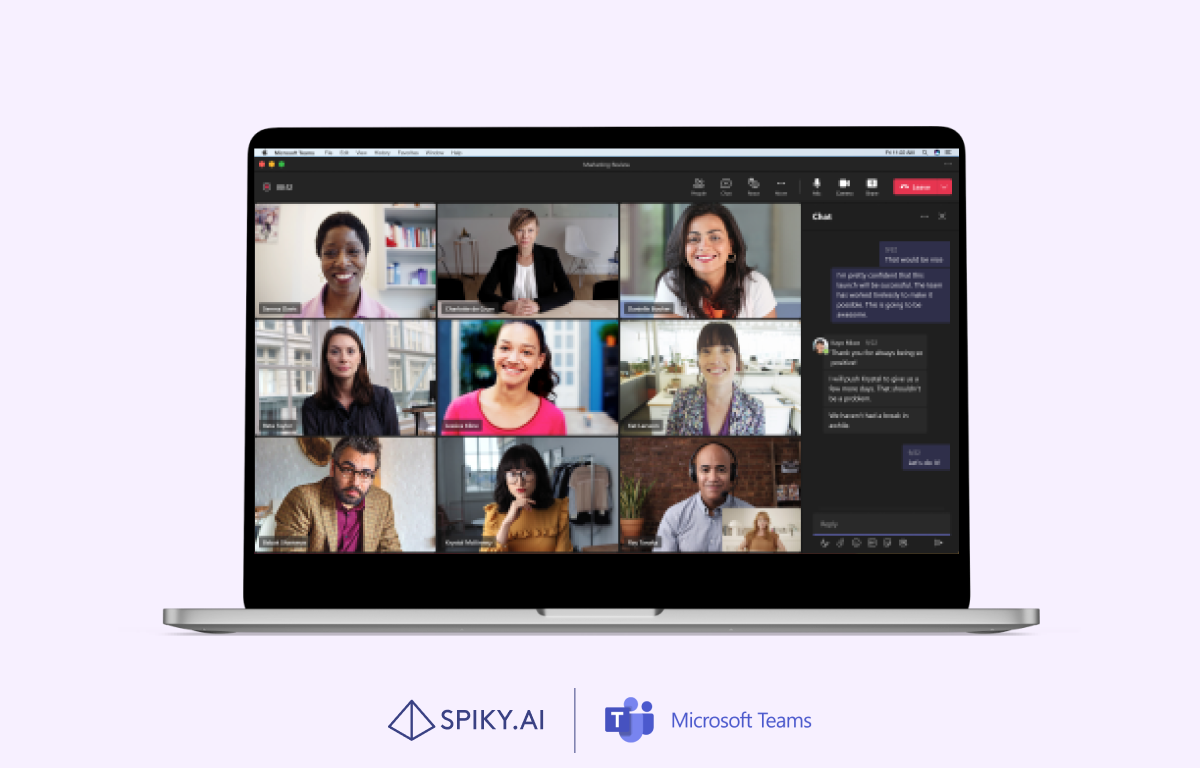
With the Spiky and Microsoft Teams integration, you can analyze your meetings without manually uploading. Instead, you will easily access your cloud recordings through the platform, so you can have peace of mind knowing that your meetings are being taken care of without any extra effort on your part:
Before the meeting
Spiky helps you to prepare your meetings by providing action items and feedback from previous meetings from prior calls. Just search through your email to find our email report. Then, jump onto the platform for deeper dives to get more info.
Before the meeting, don’t forget to connect your Microsoft Teams account for a smoother experience after the meeting. This article includes guidance on connecting your Microsoft Teams account to the Spiky platform. Please check the “How to connect the Microsoft Teams account?” part for more information.
During the meeting
Spiky analyzes the vocal, language, and facial expressions during the meeting. For the facial part, the data will be more accurate if the faces of the participants will clear.
During the meeting, you need to do two things:
- Adjust the video layout to a large gallery view to see everyone's face clearly.
- Start cloud recording your meeting.
After the meeting
After the meeting, you only need to select the cloud recordings through the Cloud Recordings button on the Meetings page.
Key highlights of the integration
- Easily manage your meeting without the need for manual uploading. Your recordings in the cloud will automatically be transferred to the platform and will be automatically analyzed.
- The Spiky platform is extremely accurate when recording the date and time of your meetings. Say goodbye to manually entering meeting details.
- Speaker intervals and clustering of unique ids work better with cloud recordings than manual uploads, so integrating your video conferencing tool is key to getting great data.
How to connect the Microsoft Teams account?
- Log into your account or sign up for a free account at https://app.spiky.ai/.
- Connect Microsoft Teams with your Spiky account at https://app.spiky.ai/settings/integrations, or visit the Settings > Integrations page in the platform.
- Click on the Connect button to log in to your Microsoft Teams account.
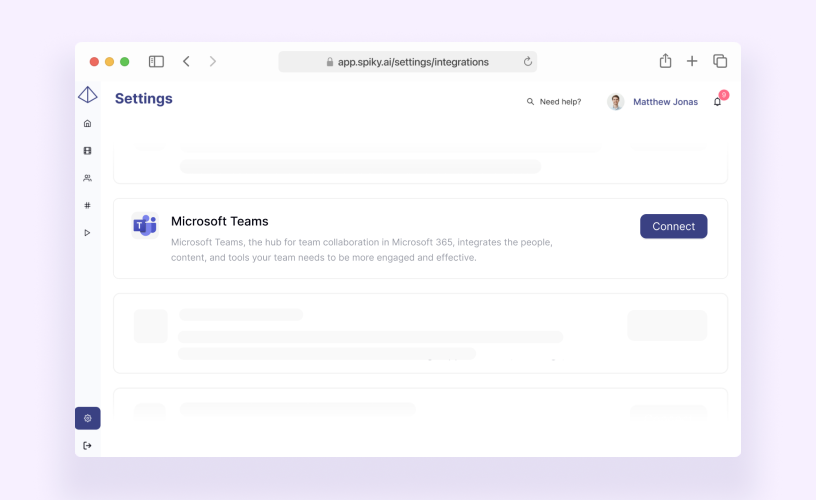
Need help?
If you need help with our platform's integration or usage, our customer success specialists are always available to help you. You can arrange a meeting through the bubble in the right-hand corner of the platform or contact us through support@spiky.ai.
Say goodbye to manual uploading and hello to Spiky's game-changing Microsoft Teams integration. Sign up for our free account today and see the difference for yourself!
Join 2,000+ subscribers
Stay in the loop with everything you need to know.